It's been a while, and I noticed that I haven't made any of Houdini install guides. (It is my 3d tool exclusively now)
It's very simple by the way. Just download Houdini from the website, and by default, it will be saved in the ~/Downloads folder.
(Short guide on terminal commands):
cd - change directory
~ - home directory, usually where your user files live.
cd .. - change directory, one level up (like in Houdini)
. - current directory
man - gives a short manual about a function, for example, if you do man cd it will print out how to use cd function/command
pwd - prints current working directory.
sudo (super user do. It means you need administrator rights or root rights to be able do something, usually goes with other commands. e.g. sudo foo )
ls - lists files and directories in current place (pwd)
Anyway, let's go back to Houdini installation.
Open terminal:
cd Downloads
To navigate into Downloads folder where is Houdini. To unpack it we need to initialize tar command as its a tar package.
tar xf hou(press tab, it will enter the full name and you'll get a full line).
tar xf houdini-17.5.173-linux_x86_64_gcc6.3.tar
Let's dive into that directory:
cd hou(press tab, it will enter full path)
cd houdini-17.5.173-linux_x86_64_gcc6.3/
And now the last thing you need to do is run install script by typing ( it means, in current directory execute script that is called houdini.install)
sudo ./houdini.install
And that's it. You just need to follow up installation guide.
IN ADDITION: HOUDINI RENDERING VIA TERMINAL(works with WIN, MAC TOO)
Here is a small tip on rendering, It's not that it is very fast, but it's faster than rendering to mplay. And if you are crazy enough to render a bunch of frames, even you get that 0.005% of performance gain, I recommend to definitely use it. Every second counts!
With Houdini comes "Houdini terminal" you can run that on Windows and Mac, but on Linux you have to go into Houdini folder and run it from there.
Houdini by default installs in /opt. my version is 17.5.173 so command in terminal will be:
cd /opt/hfs17.5.173/
QUICK TIP: there are plenty of directories everywhere and TAB key is very handy, if you don't know how folders or files are called you just can type h TAB and it will list all options that starts with h:
let's list what we have:
ls
And there bunch files, but we interested in houdini_setup. It is a shell script that initializes Houdini environment. To make it happen we need to type:
source houdini_setup
if everything correctly there should be a message:
The Houdini 17.5.173 environment has been initialized.
Now you can open your Houdini files. I have an amazing scene in my Documents folder.. so I need to navigate there and change my current directory to that location.
cd ~/Documents/Houdini_Mr_Piggy_Scene/
let's list files that available:
ls
to open that scene in terminal there is a command hbatch.
hbatch Fantastic_Mr_Piggy.hiplc
To navigate it is the same as you do in terminal and if you list what is available, there will be familiar content /obj, /out, /shop, etc etc. To navigate to /out context just type:
cd /out
there will be all output ROPS if you saved your file.. (happens to me all the time..)
To render file it is a simple command 'render'. You can read more in Houdini documentation, but with -V argument it goes verbose mode, which gives some info about rendering. (usually just a frame number its on)
render -V And_Your_Rop_Node_Name

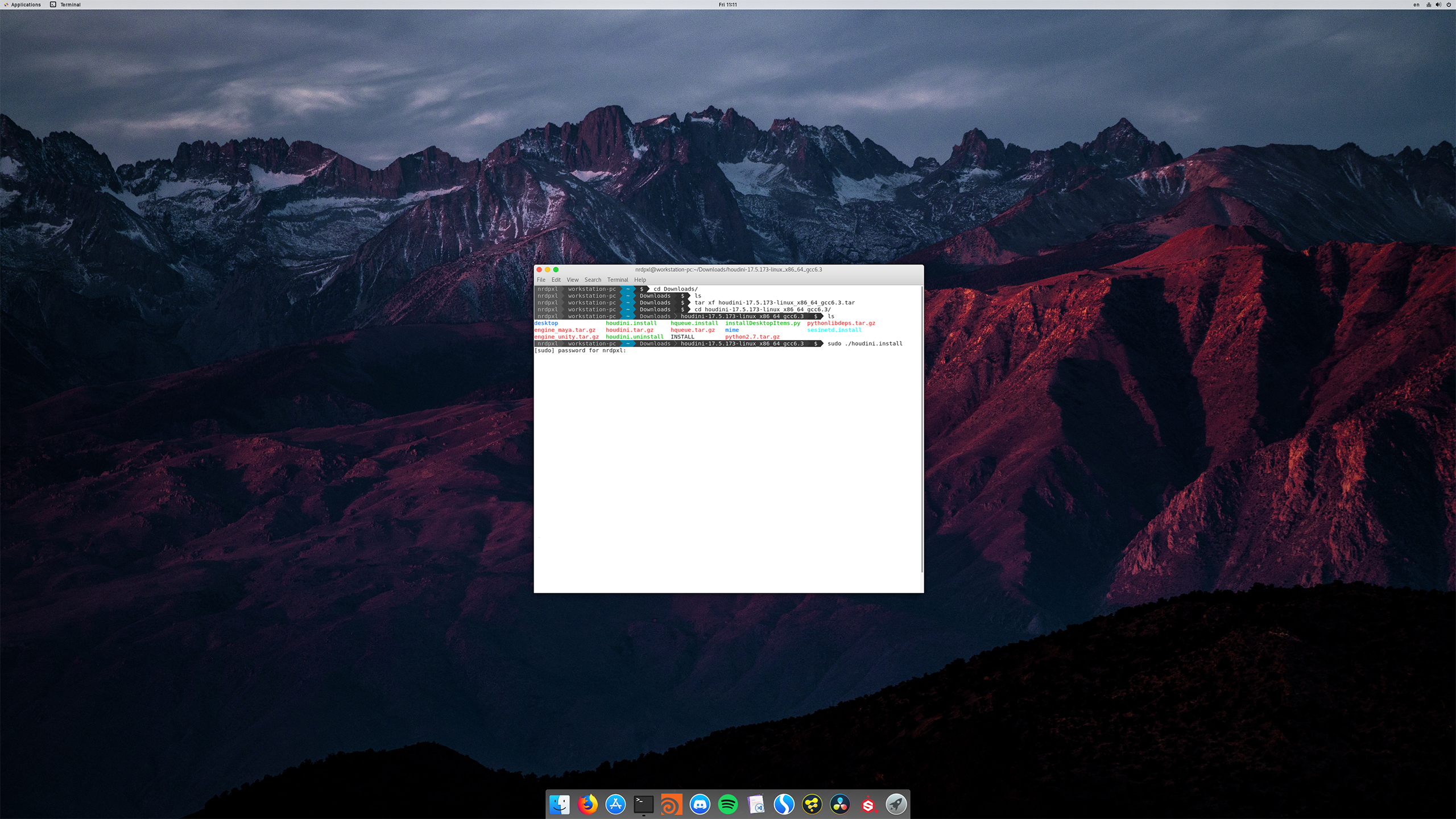



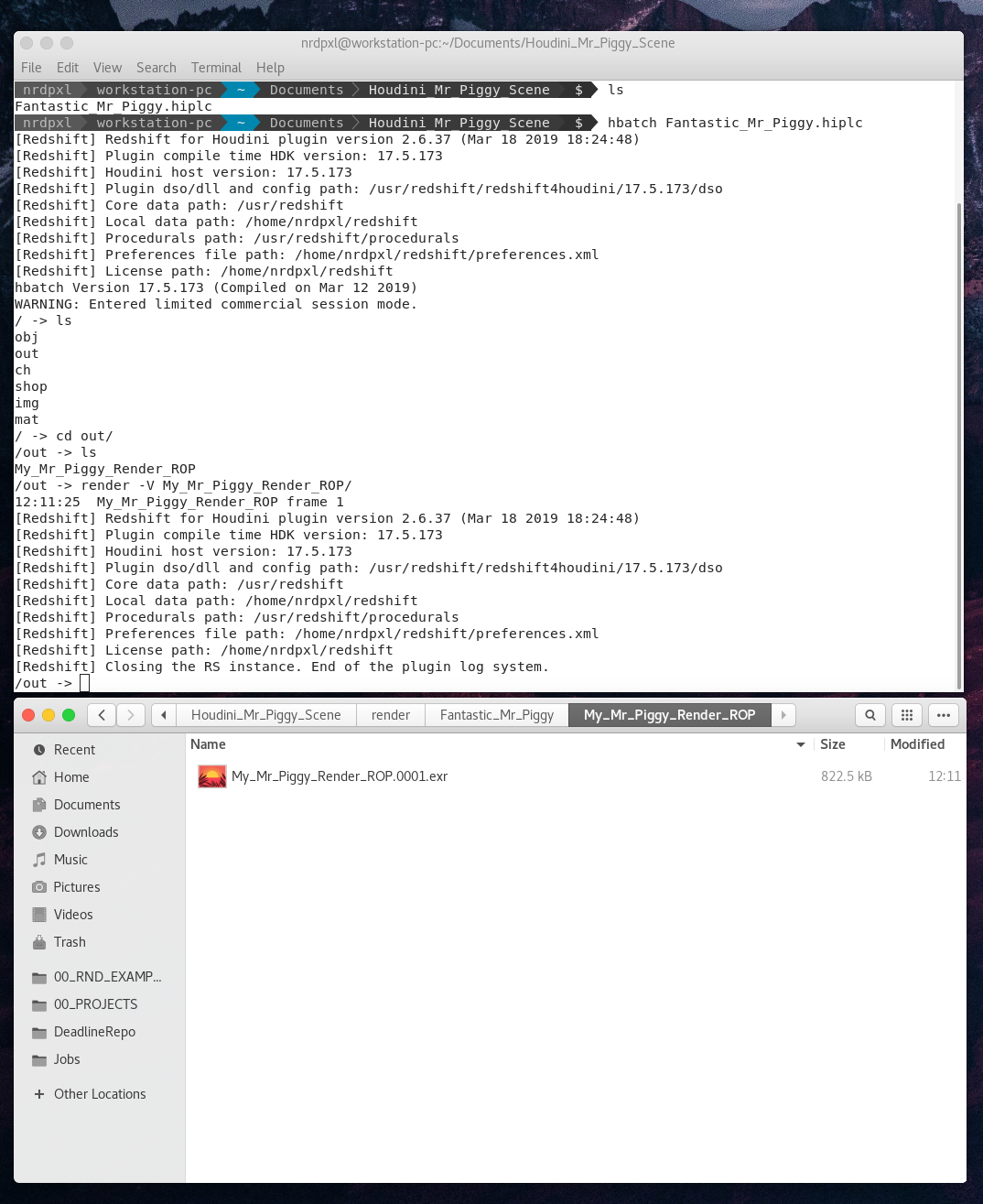
No comments.